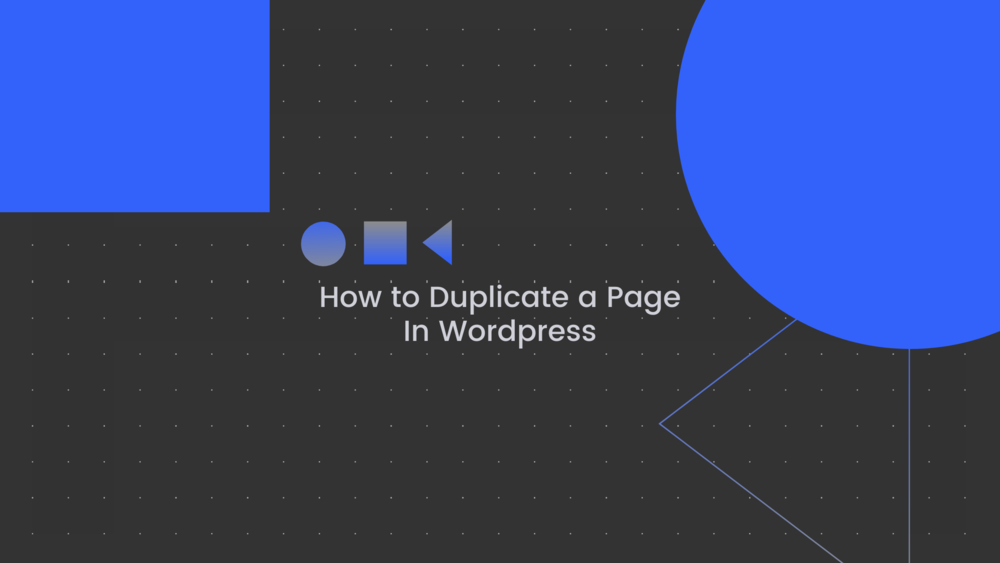
While managing a website or blog, you encounter many situations where you need to know how to duplicate a page or a post in WordPress. There will be times when a client wants to review changes to a site and you need to be able to revert to an older version. Sometimes, you may have a structure that’s been successful and you’d like to have a template for the future.
Below, you’ll learn how to duplicate a page in WordPress using plugins. Simplicity is important any time you’re working with WordPress. For that platform, plugins are the easiest ways to duplicate posts and pages.
Let’s look at the top four options available to you.
Each one suits a different need, including whether or not you usually duplicate pages or posts.
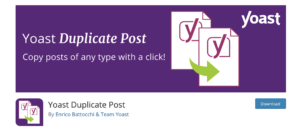
This is the best plugin for people who use Yoast and primarily need to duplicate posts. It can also duplicate pages, but it works best for the simpler structure of a post.
Yoast Duplicate Post can create a copy or a new draft of an existing post with a single click. It has more than three million users and more than 400 five-star ratings on WordPress, and it’s updated to current WordPress versions as of December 2020.
Best of all, this plugin comes from Yoast — the SEO optimizer for WordPress — so you know it’s reliable. You can customize the settings based on your needs and choose which page elements to copy or not copy. You can even add a title prefix or suffix, so you’ll always know which is the clone and which is the parent.
When you create a duplicate using Yoast Duplicate Post, you have the option to create a clone or new draft. If you just want a clone, do one of the following:
Once you have you have your new draft, you can make whatever changes you need and click Publish. You’ll have your new version of the post and the old version will still be there for reference.
To get started on using this plugin, download Yoast Duplicate Post on WordPress.org.
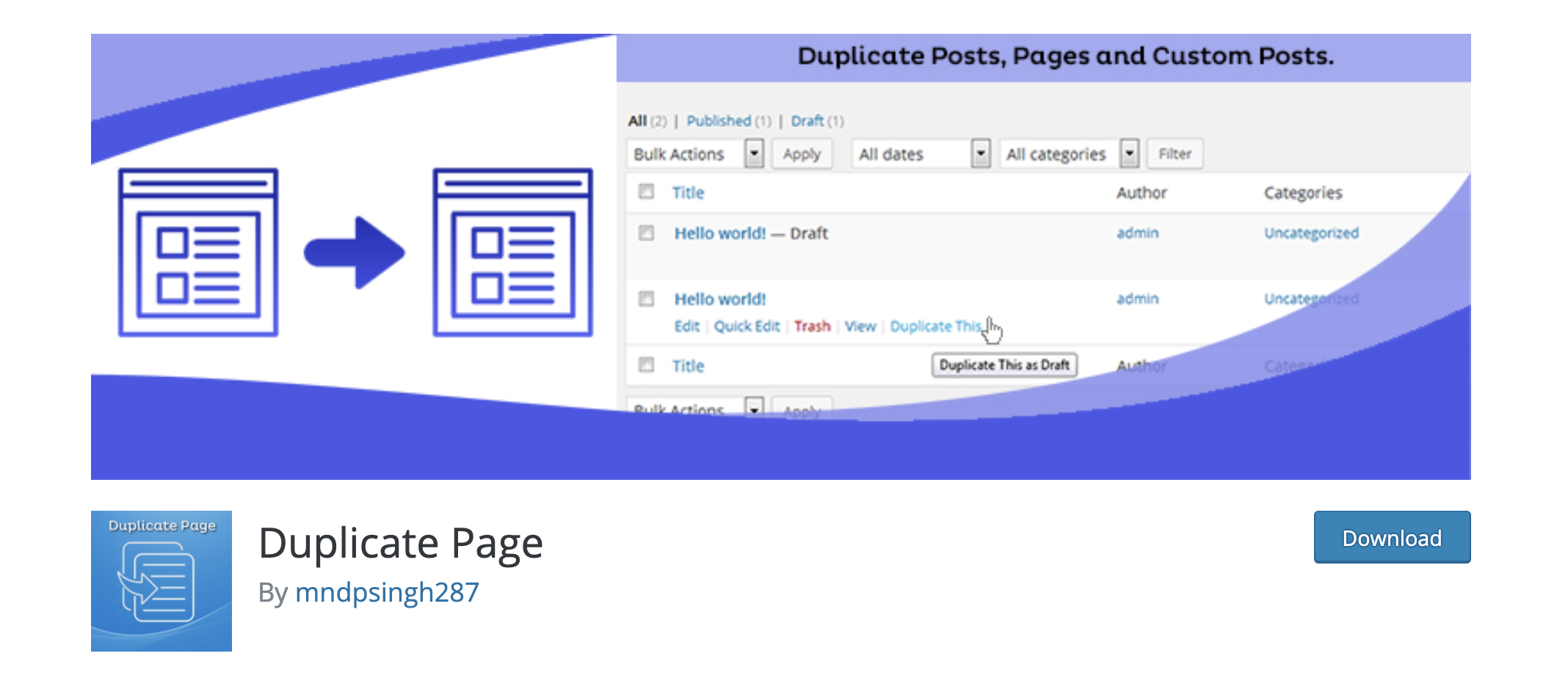
If you don’t use Yoast, you don’t need to learn how to duplicate a page in WordPress without the help of a plugin. Duplicate Page is the plugin for you. It’s another one-click plugin that lets you duplicate pages, posts, and custom posts.
1. Download and activate the plugin.
2. Go to your Settings tab and choose Duplicate Page Settings.
3. Select the status you want the duplicate post to have: Draft, Public, Private, or Pending.
4. Click Save Changes.
5. Go to the post you want to duplicate.
6. Click Duplicate This.
Duplicate Page is user-friendly and its basic version is free to download. There’s also a pro version that offers additional customization options, including:
You can get the pro version at $15 for one site or $99 for 10 sites.
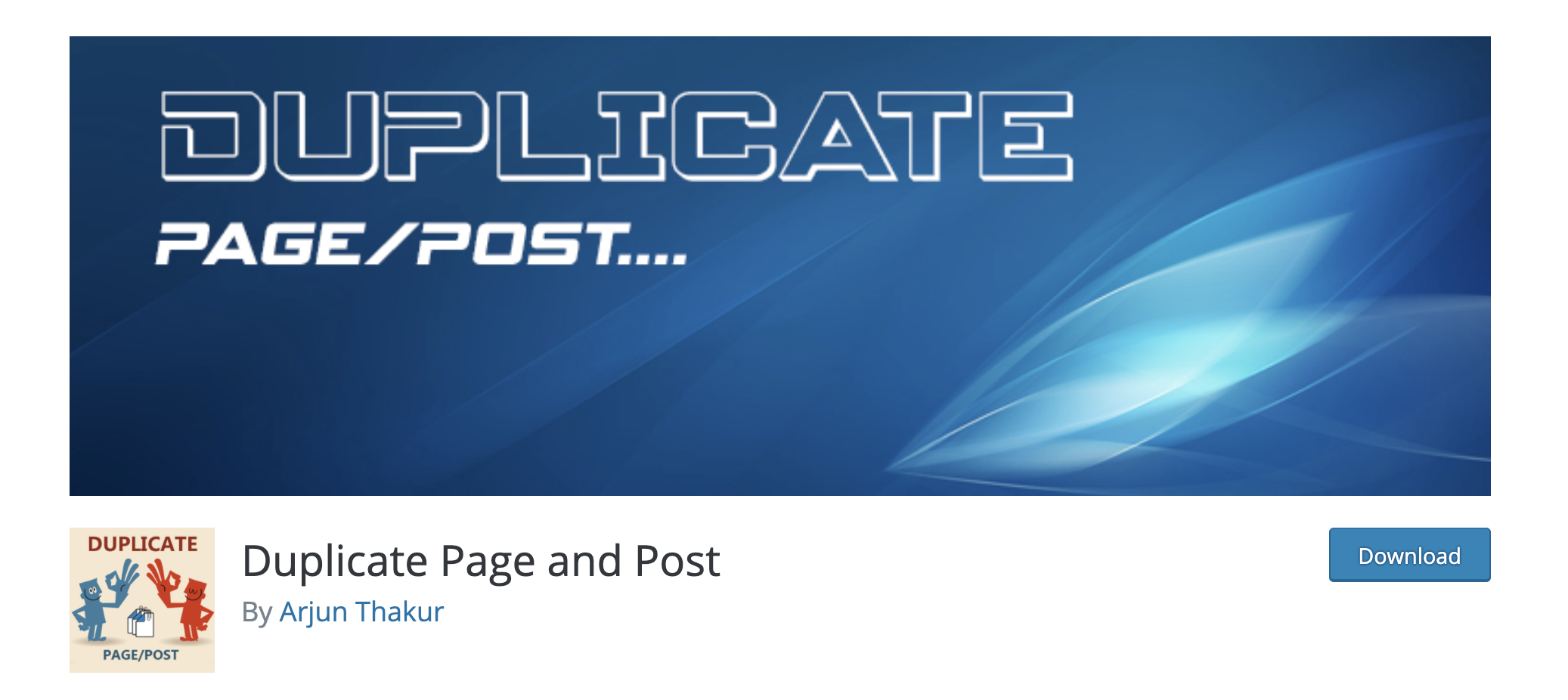
Try this plugin if you don’t prefer Yoast and need to duplicate both pages and posts. Duplicate Page and Post lets you copy with a single click, just like Duplicate Page. It also has many features that you can’t get or have to pay for with Duplicate Page. For example, you can:
1. Download and activate the plugin.
2. Go to Plugins and choose your settings: Editor Type, Post Status, Default Duplicate Location, and Duplicate Suffix.
3. Go to Posts or Pages, depending on which type of content you want to duplicate.
4. Choose the specific page or post and select Click Here to Clone.
You now have a page copy that you can edit as you choose.
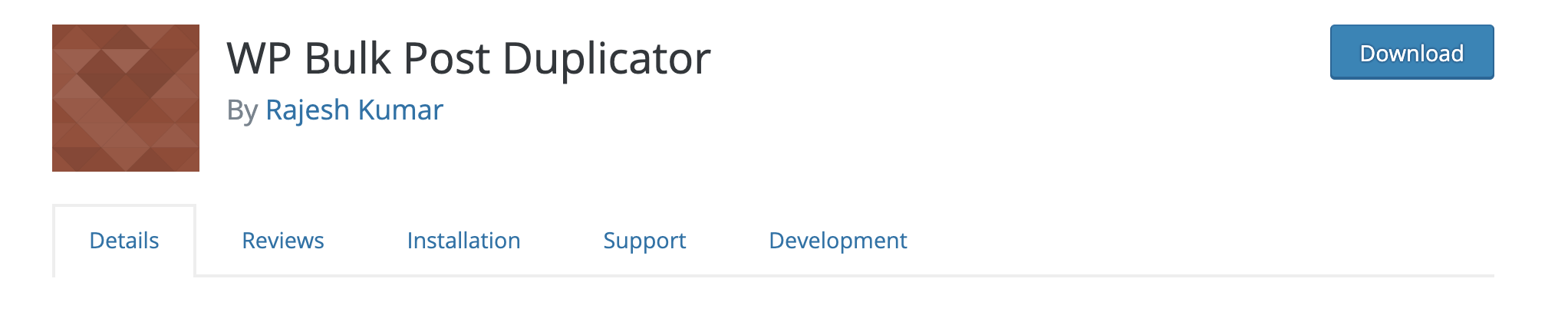
If you need to figure out how to duplicate a blog in WordPress — for example, if you need to duplicate multiple posts at the same time because you’re moving your blog — WP Bulk Post Duplicator can help. You can duplicate an entire group of posts based on type, status, and even year.
1. Download the plugin.
2. As an admin, click on Settings in the left-hand menu column and select WP Bulk Post Duplicator.
3. Choose whether you want to duplicate a Post or a Page.
4. Choose the status you want to duplicate: Publish, Draft, or Pending Review.
4. As an option, you can select your desired post year.
5. Choose the status for the duplicated post: Published, Draft, Pending Review, or No Change.
6. Click Duplicate.
It’s the easiest and quickest way to duplicate multiple posts or pages.
Now that you know how to duplicate a page in WordPress, as well as how to duplicate a blog or post, you can choose the plugin that will work best for you. Yoast Duplicate Post is great if you’re duplicating individual blog posts. It works for pages, too.
If you don’t use Yoast, Duplicate Page or Duplicate Page and Post are good options. The titles tell you what they do best. There’s also Bulk Post Duplicator for those who need to copy a lot of pages or posts at once. For more tips on how to edit and manage your website, check out WatchTowerHQ and its features. Like these plugins, WatchtowerHQ is designed to make website editing easier for you.